Sign your commits with PGP
Protect your git history with PGP

Sign your commits with PGP
Git history can be modified. Time to protect your project!
In this article, you will see:
- an overview of PGP
- quick PGP setup
- git signing procedure with PGP
- vscode integration
1. The git history issue
Git structure
Remember the first time you used git in your computer. You typed these instructions :
git config --global user.name "Chuck Norris"
git config --global user.email chuck.norris@example.comGit remembers what you filled and indicates your name and email for every commit.
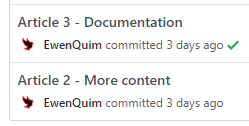
You know that git allows you to navigate through the history and modify older commits.
Having fun… messing up everything!
What you probably don’t know is that you can even modify the metadata (eg. the date or the author)! Anyone can do that, just play with the .git folder at the root of your repository…
As everything in IT and especially about things that shouldn’t be done, some guys automated it.
So, here we are with a CLI to blame someone else (for your bad code), and another CLI to claim some good work (you didn’t do).
But if you work seriously, for example on an open-source project or in a company, this can be quite scary, and you may want to protect your git history.
A possible solution
If everyone sign their commit with a private key, it would be impossible to usurp one another.
Luckily, git have a tool to sign with PGP!
2. What is PGP
Quick Definition
PGP (Pretty Good Privacy) is a encryption program, used for encrypting, decrypting and signing emails and documents. It is as far as we know one of the best encryption algorithm.
More about PGP - History and Challenges
PGP is often used in communication and especially mail exchange: Mailvelope and Enigmail extensions allows you to integrate PGP encryption into your mails. PGP is also useful for a lot of other situations where security is required.
The original program is a proprietary software, but there exists free version of it, GnuPG (referred as GPG), that follows the OpenPGP standard.
The name Pretty Good Privacy really is an euphemism, as the security ensured by this algorithm is almost unbreakable. Flaws were discovered not in PGP itself but in emails clients for example. Also, it is easier for the police to make a suspect say their passphrase or directly infect his computer (and then inspecting keystrokes to get the passphrase) than attacking the algorithm itself… The problems always revolved around PGP but not the strong algorithm.
You may ask ‘Why do I need PGP? I don’t need this much privacy!’
This is what Philip Zimmermann, creator of PGP, said:
If privacy is outlawed, only outlaws will have privacy. Intelligence agencies have access to good cryptographic technology. So do the big arms and drug traffickers. So do defense contractors, oil companies, and other corporate giants. But ordinary people and grassroots political organizations mostly have not had access to affordable military grade public-key cryptographic technology. Until now.
PGP empowers people to take their privacy into their own hands. There’s a growing social need for it. That’s why I wrote it.
The PGP was not made for outlaws. Like Tor, it was conceived to protect everyone’s privacy. Because outlaws will always find a way to protect themselves, whereas the general public is weak in dealing with these technically complex concerns.
Why isn’t it better known to the general public? There are some reasons I imagine:
- Complicated use (even if we will see easy ways to approach PGP)
- No promotion…
- …or even discourage by some governments
- Rising use of mobile devices, not very PGP-friendly (even if there are some projects integrating PGP for Android and Apple)
- No benefits for GAFAM (since it contradicts their business models)
Setting up PGP
Linux enthusiasts often use GnuPG (referred as GPG), but we will use this website for this tutorial, as the interface is really intuitive. Just fill in the blanks!
Remember that creating keys online is never secure : you must protect your traffic, and you’ll never be sure whether you can trust the website or not. We’re just doing it for testing purposes here. Also, it is important to ask for a RSA key with minimum 2048 bits!
The website will provide you 2 keys : a public key and a private (or secret) key.
To sum up quickly in which situation you will use the private key and the secret key:
- if you sign something:
- your secret key (you are the only one to know it)
- if others want to verify something signed by you:
- your public key (public so anyone can verify that you really are the author)
- if you encrypt something to send to someone:
- your secret key
- the public key of the receiver (so only the receiver can read it)
- if you want to decrypt something that someone sent to you
- the public key of the sender (to decrypt his message)
- your secret key
It makes sense, doesn’t it? Just try it with a friend!
You can also try to send me an encrypted message (if you know how to contact me of course!). You can find my public PGP key here.
You can use any message service, as the message is encrypted! Don’t forget to send me your public PGP key if you want me to answer ;)
3. Use PGP in Git
How can I do this
Once you created your PGP key, add it to git (locally) with the following command:
git config --global user.signingkey your-public-PGP-key-fingerprint-hereThen, every time you commit, just add -s to git commit, and there it is! You just made your first PGP-signed commit.
You can go further by creating custom aliases to make this operation transparent, and not losing time.
You can also enable PGP signing by default with this command:
git config --global commit.gpgSign trueIf you commit from a graphical interface, it is also possible to sign your commits!
For example, if you use Visual Studio Code, just go to the settings, search git sign and activate the corresponding option.
It is also important to add your public PGP key to your remote repository, so the git host can verify them (often represented with a nice green tick on your history).
Here the example on Github (it’s similar on Gitlab):
Insert your PGP key here
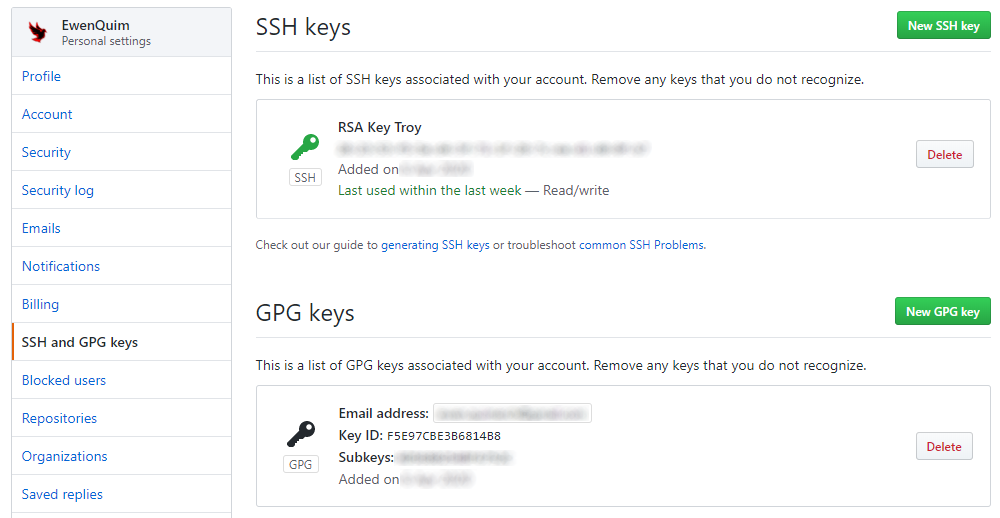
And here is the result : a ‘verified’ mention on your git history!

When you work, try to remember to verify the little tick ✅ before accepting Merge/Pull Requests!
Warnings
Beware of where you are committing something. Your signature depends on the PGP keys available on the device you use. Don’t forget to copy your PGP key and link it to git when you use a new device.
Especially, it is highly not recommended to sign a commit from a server. Because it would mean that either it wouldn’t be signed, or that you have your PGP key on the server…
You shouldn’t commit on a prod server anyway, whether you sign it or not.